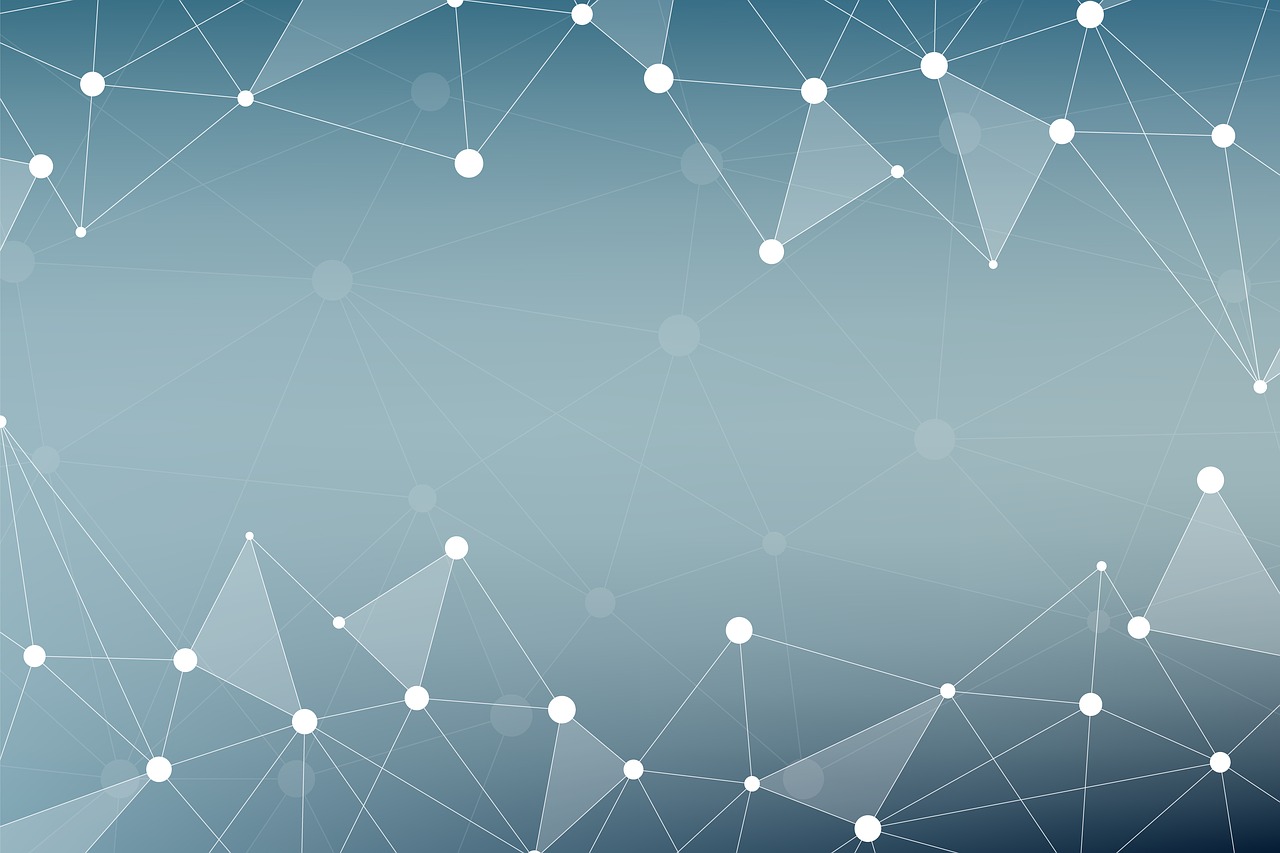AlarmClock
AlarmClock is a REST API for controlling starting up and shutting down computers via Wake on LAN and winrm.
Background
The original inspiration for this project was the desire to wake and shutdown a PC using SmartHome voice control. By running this service on your home network and adding a webhook to IFTTT, a user can use voice control to wake up and shutdown a machine.
Usage
Configuration
In order to successfully use AlarmClock, a config.yml file must be created and completed. The configuration file has the following format:
broadcast: "<broadcast_address>"
hosts:
host1:
mac: "12:34:56:78:90:AB"
username: "<username>"
password: "<password>"
host2:
mac: "12:34:56:78:90:AB"
username: "<username>"
password: "<password>"It is highly recommended that vault be used to securely store usernames and passwords. See the section below for instructions on integrating AlarmClock with Vault.
The broadcast address for your home network can be obtained by running ipconfig Windows or ifconfig Linux/Mac from a terminal. Typically, this will be something similar to: 192.168.1.255. The mac address for the machines to control wake/sleep can be found using the same commands.
Currently only a single broadcast is supported for all hosts. Also, only Windows support is available for shutdown. Username and password are not required in config.yml if shutdown functionality is not needed.
Vault Support
It is highly recommended to use Vault to securely store usernames/passwords for machines on your network. In order to use vault set the following environment variables before running AlarmClock:
VAULT_ADDR=http(s)://<vault_server>:<vault_port>
VAULT_TOKEN=<vault_access_token>
Ensure your vault server is unsealed and the token provided is correct. AlarmClock attempts to lookup usernames/passwords under the secrets path secret/alarmclock.
It expects the usernames/passwords to have the following key/value format <hostname>_username and <hostname>_password. For example, for the config.yml example listed above the following key/values are expected.
host1_username=myusername
host1_password=mypassword
host2_username=myotherusername
host2_password=myotherpassword
Running AlarmClock
Via Docker
AlarmClock can be run via docker using the following command:
docker run -d -v <path_to_config.yml>:/config.yml --network="host" speyside/alarmclock:latest
It is required to run AlarmClock on the host network due to the requirement to send magic packets to mac addresses on the network to wake them.
Via Binaries
The AlarmClock binaries are available for most distributions and are available at the following location: https://boomerain.com/projects/alarmclock/
To run AlarmClock, pass the location of the config file to the binary via:
./alarmclock -f <path_to_config>/config.ymlConfiguring Shutdown
Windows
Windows needs special configuration to allow remote management and shutdown. To enable shutdown follow the instructions below.
On the remote host, a PowerShell prompt, using the Run as Administrator option and paste in the following lines:
winrm quickconfig
y
winrm set winrm/config/service/Auth '@{Basic="true"}'
winrm set winrm/config/service '@{AllowUnencrypted="true"}'
winrm set winrm/config/winrs '@{MaxMemoryPerShellMB="1024"}'Windows Firewall must be running to enable remote management. In addition the NIC used for shutdown, must be set as a private network (network discovery enabled).